|
Today's Methownet.com email customers may wish to access their email from all over the world using a variety of mobile devices. Our local servers do not have some of the advantages of cloud-based options such as Gmail or Yahoo for this type of use.
Methownet.com will continue to support a small town email option but your email account is only available using webmail when you are traveling or checking your email outside of our network.
Cell phone companies no longer provide mail servers so today's smart phones can only send email using a cloud-based email client.
Methownet.com email box holders may elect to migrate to one of these client based servers in order to receive and send emails from their phones, tablets and other mobile devices.
Setting up your email in THUNDERBIRD:
Make sure you are connected to the internet.
Open Thunderbird. At the entry screen, Create a new Email account.
At the Mail Account Setup pop up screen, fill in your name, email address and password. We recommend passwords using six or more characters with 3 character types - number, upper & lower case letters and symbols. Click continue.
Select POP3 and click on Manual configuration.
For Username and Outgoing, enter your email.methownet and click Advanced configuration.
Under Security Settings, change Connection security to StartTLS and Authentication method to Normal password. Click OK and you are all set!
See screenshots below of settings.
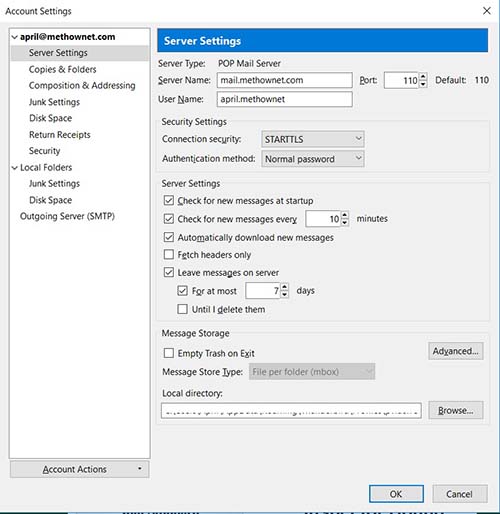
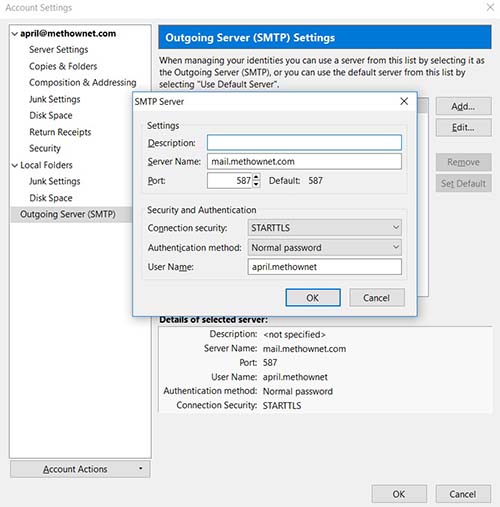
If you have attempted to set up your email but still can not seem to send or receive, call us at 996-2022 for further assistance.
Please call or email us with problems
996-2022
|